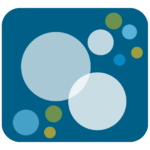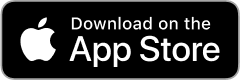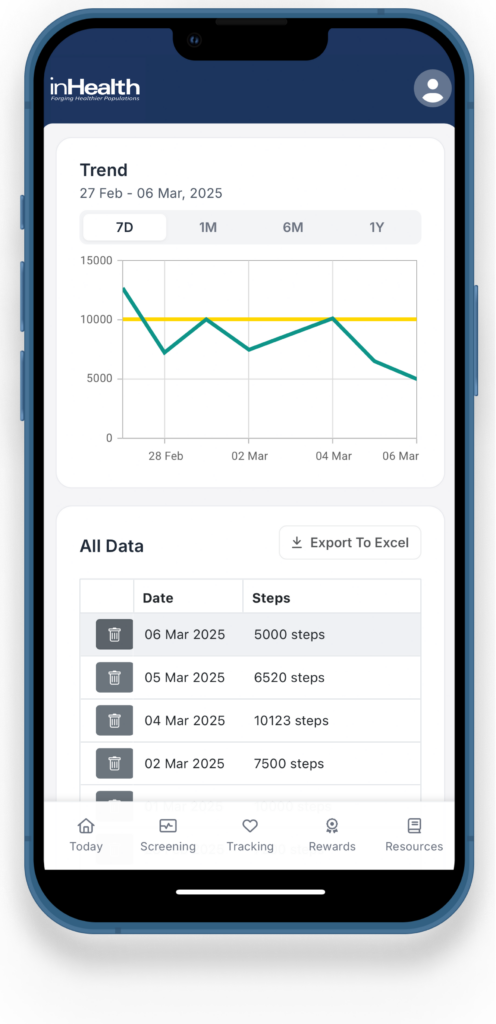
The inHealth: Wellbeing app allows for automatically syncing physical activity and body measurements through connections with Apple Health and Health Connect.
Automatically Track:
- Steps
- Physical Activity
- Distance
- Blood Pressure
- Blood Glucose
- Sleep
You can also manually track:
- Water intake
- Vegetable and Fruit intake
- Gratitude
Your Data Privacy:
- Your data is transferred over a secure connection.
- This app does not share user data with other companies or organizations.
- You can request that data be deleted.
Preventive health screenings are an important part of optimizing overall wellbeing, and getting screened can earn you rewards in your wellbeing program.
The inHealth: Wellbeing app makes screenings easier. Schedule your screening from the app, and view your results and health risks in one easy-to-read document that can be downloaded as a PDF document.
Your Health Risk Report offers personalized insights and information based on your data, and provides information on what you can do to improve your health and reduce your risk for preventable diseases.
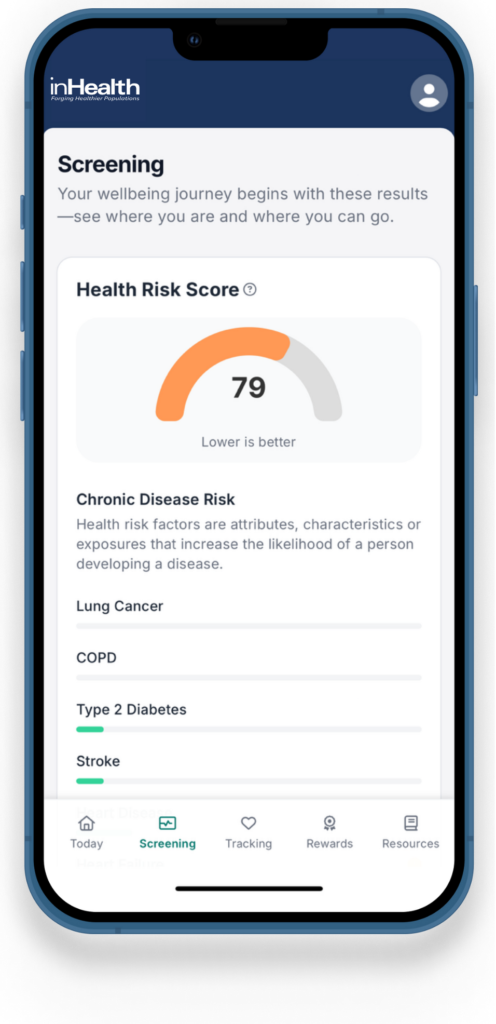
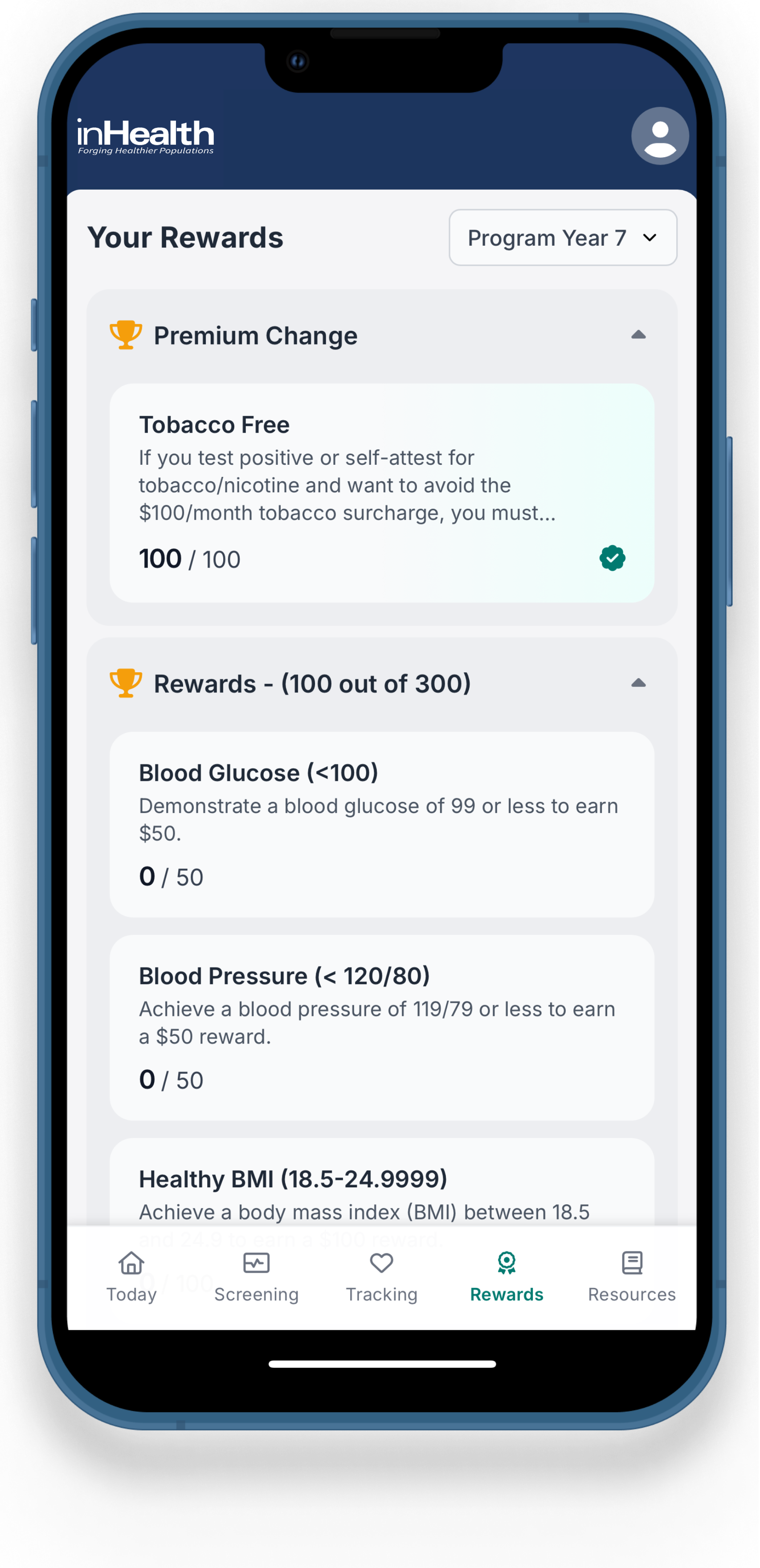
You can earn rewards or incentives for taking preventive measures such as completing a Health Risk Assessment and getting screened.
Every employer’s wellbeing program is different, but with the inHealth: Wellbeing app, you can track your progress and see what else you can do to earn even more!
In addition to completing the HRA and biometric screening, you can participate in challenges and educational programs for additional rewards and incentives.
Download the inHealth Wellbeing app to take charge of your wellbeing and earn rewards!
- Download the inHealth: Wellbeing mobile app to your Apple or Android smartphone to create an account.
- Once your download is complete, open the mobile app and click “Create Account.”
- Enter the Company ID provided by your organization and click “Next” in the top right corner of your screen.
- Enter your information and set your password.
- Your password must be between 8 and 15 characters.
- It must contain at least one number and one special character. Accepted special characters are !@#$%^&*.
- Scroll down to review the Terms of Service and Privacy Policy linked at the bottom of the screen.
- Click “Create” in the top right corner of your screen.
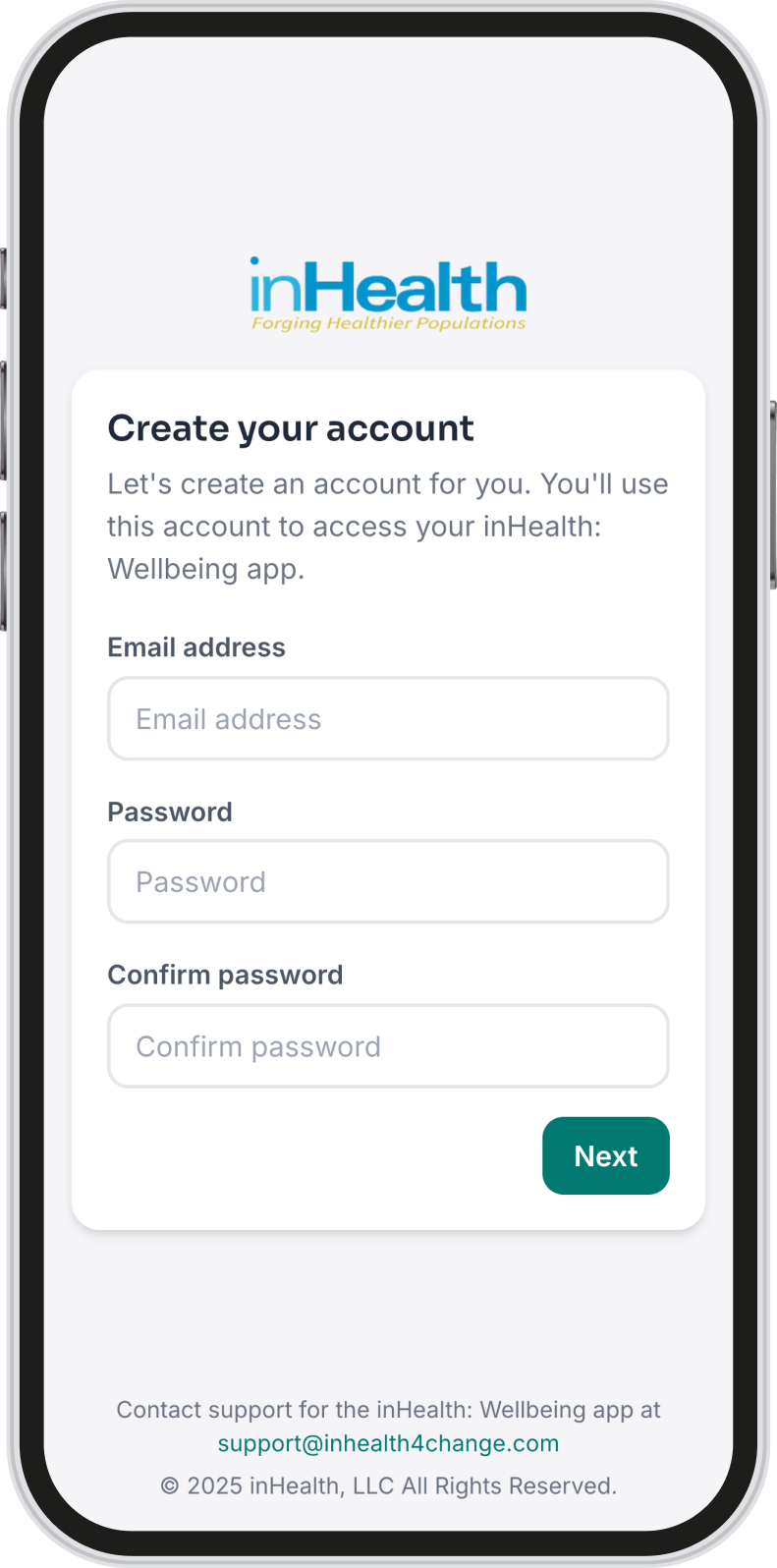
Did you know that you don’t need a smartwatch or fitness band to track your steps?
You can always manually log your daily step count in the inHealth wellbeing portal, but if you have the wellbeing app for iOS or Android and use Apple Health or Health Connect, you can connect your iPhone, Android, fitness tracker, or smartwatch, and make sure every step counts!
Your smartphone can automatically track how many steps you take and the distance you walk. It’s simpler than you might think. Just remember to carry your phone with you throughout the day for accurate readings.
No matter what device you’re using, here’s how to connect it to the Apple Health and Health Connect apps to automatically track your steps.
Before you begin: Make sure Apple Health is set up and enabled on your iPhone. This is required to sync your steps and other health data.
Turn on Motion Tracking (if not already done):
- Go to Settings on your iPhone.
- Scroll down and tap Privacy & Security.
- Select Motion & Fitness, then toggle on Fitness Tracking
- Make sure Health is also turned on in the list of allowed apps.
Complete the Connection in the inHealth App:
- Open the inHealth: Wellbeing app and log in.
- Tap the Tracking tab in the bottom navigation menu.
- Scroll to the bottom of the page and tap Connect Device.
- On the popup screen, tap Turn On All, then tap Allow in the top right corner.
- Tap the button to Connect to Apple Health.
- The data will begin syncing automatically.
Before you begin: Make sure Health Connect is installed and set up on your Android phone. This is required to sync your steps and other health data.
Complete the Connection in the inHealth App:
- Open the inHealth: Wellbeing app and log in.
- Tap the Tracking tab in the bottom navigation menu.
- Scroll to the bottom of the page and tap Connect Device.
- On the popup screen, tap Turn On All, then tap Allow in the top right corner.
- Tap the button to Connect to Health Connect.
- The data will begin syncing automatically.
Have a fitness device like a Fitbit, Garmin, Withings, or Apple Watch? You can still sync your activity — just follow these simple steps:
Before you begin: Make sure your fitness device is syncing with Apple Health (iPhone) or Health Connect (Android) through its companion app.
- Apple Watch users: You’re already connected — Apple Watch syncs automatically with Apple Health.
- Devices like Fitbit, Garmin, and Withings don’t connect directly to the inHealth: Wellbeing app, but they can sync your activity through Apple Health or Health Connect.
Connect your fitness device to your phone’s health app:
- Open your device’s companion app (e.g., Fitbit, Garmin Connect, Withings Health Mate).
- Look for an option to connect to Apple Health (iPhone) or Health Connect (Android).
- Follow the prompts to allow activity data (like steps and distance) to sync with your health app.
Sync your data in the inHealth: Wellbeing app:
- Open the inHealth: Wellbeing app and log in.
- Tap the Tracking tab in the bottom navigation menu.
- Scroll to the bottom of the page and tap Connect Device.
- On the popup screen, tap Turn On All, then tap Allow in the top right corner.
- Tap the button to Connect to Apple Health or Connect to Health Connect, depending on your device.
- The data will begin syncing automatically.
By following these steps, you can track your daily activities effortlessly. Whether using just your phone or syncing a device, staying informed about your fitness has never been easier!
- Clear Cache or Browser Data: Clear your browser’s cache and data. Sometimes, errors persist due to cached issues.
- Update Operating System: Ensure your Android, iOS, macOS, or Windows device has the latest updates installed.
- Update Browser: Make sure your browser is up to date. Older versions may not support all the necessary features required to complete the survey smoothly.
- Alternate Browser: If you’re experiencing issues, try using a different browser. We recommend Firefox for the best experience, but you can also try Google Chrome or Microsoft Edge.
- Enable Compatibility Mode: If you’re using a desktop and encountering issues, try enabling compatibility mode in your browser. This can help resolve common compatibility issues with web applications.
- Check App Version: If you are experiencing issues accessing or submitting your HRAQ form, please ensure you have the latest version of the inHealth: Wellbeing app installed on your device.
- If Android – Update Google Play Store App: If issues persist, ensure that your Google Play Store app is up to date. To do this, go to the Play Store and look for the Play Store app.
- Update Operating System: Perform any pending operating system or firmware updates for your Android, iOS, MacOS, or Windows device.
- Clear App Cache: Clear the app’s cache in your phone’s settings. Sometimes, errors persist due to cached issues within the app.
- Force Close the App (Android): Find the app in your phone’s settings and force close it. If issues continue, uninstall and reinstall the app.
- Force Quit the App (iOS): Swipe up from the bottom of the screen (or double-click the Home button on older devices) to open the app switcher, then swipe up on the app to close it. If issues continue, uninstall and reinstall the app.
Contact support for the inHealth: Wellbeing app at support@inhealth4change.com.