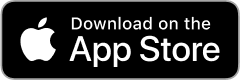Your best health in the palm of your hand!
inHealth: Wellbeing
The inHealth: Wellbeing app gives you convenient access to your company’s wellbeing program, the tools to track your health, and a library of resources for all the dimensions of wellbeing and care conditions.
The inHealth: Wellbeing app gives you convenient access to your company’s wellbeing program, the tools to track your health, and a library of resources for all the dimensions of wellbeing and care conditions.


Step 1: Login to the inHealth web portal at https://myhealth.inhealth4change.com/ and click on your initials in the upper-right corner to access your profile settings.

Step 2: Select Settings from the profile dropdown menu.
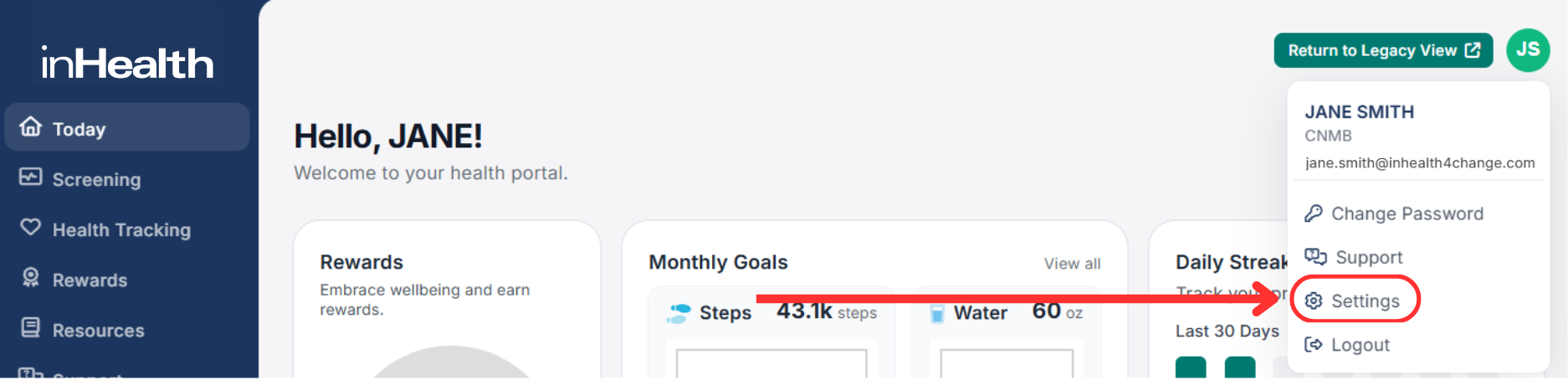
Step 3: Under Profile > My Contact, update the Email field. Be sure to click the Update button to save your changes!
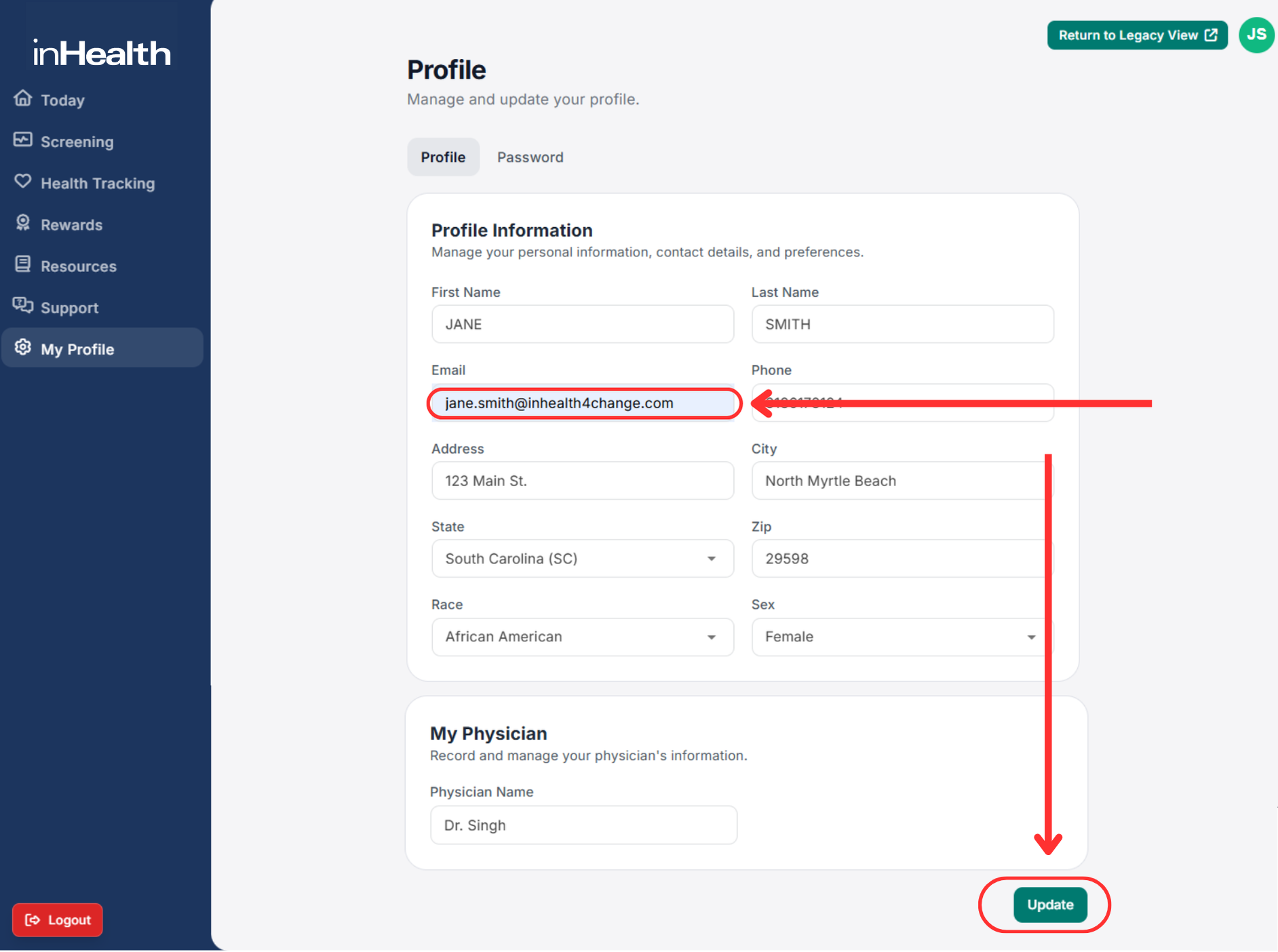
- Clear Cache or Browser Data: Clear your browser’s cache and data. Sometimes, errors persist due to cached issues.
- Update Operating System: Ensure your Android, iOS, macOS, or Windows device has the latest updates installed.
- Update Browser: Make sure your browser is up to date. Older versions may not support all the necessary features required to complete the survey smoothly.
- Alternate Browser: If you’re experiencing issues, try using a different browser. We recommend Firefox for the best experience, but you can also try Google Chrome or Microsoft Edge.
- Enable Compatibility Mode: If you’re using a desktop and encountering issues, try enabling compatibility mode in your browser. This can help resolve common compatibility issues with web applications.
- Check App Version: If you are experiencing issues accessing or submitting your HRAQ form, please ensure you have the latest version of the inHealth: Wellbeing app installed on your device.
- If Android – Update Google Play Store App: If issues persist, ensure that your Google Play Store app is up to date. To do this, go to the Play Store and look for the Play Store app.
- Update Operating System: Perform any pending operating system or firmware updates for your Android, iOS, MacOS, or Windows device.
- Clear App Cache: Clear the app’s cache in your phone’s settings. Sometimes, errors persist due to cached issues within the app.
- Force Close the App (Android): Find the app in your phone’s settings and force close it. If issues continue, uninstall and reinstall the app.
- Force Quit the App (iOS): Swipe up from the bottom of the screen (or double-click the Home button on older devices) to open the app switcher, then swipe up on the app to close it. If issues continue, uninstall and reinstall the app.
- Questions about syncing your Health Data? Click here!
Contact support for the inHealth: Wellbeing app at support@inhealth4change.com.