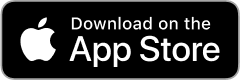Your best health in the palm of your hand!
inHealth: Wellbeing
The inHealth: Wellbeing app gives you convenient access to your company’s wellbeing program, the tools to track your health, and a library of resources for all the dimensions of wellbeing and care conditions.
The inHealth: Wellbeing app gives you convenient access to your company’s wellbeing program, the tools to track your health, and a library of resources for all the dimensions of wellbeing and care conditions.


Did you know that you don’t need a smartwatch or fitness band to track your steps?
You can always manually log your daily step count in the inHealth wellbeing portal, but if you have the wellbeing app for iOS or Android and use Apple Health or Health Connect, you can connect your iPhone, Android, fitness tracker, or smartwatch, and make sure every step counts!
Your smartphone can automatically track how many steps you take and the distance you walk. It’s simpler than you might think. Just remember to carry your phone with you throughout the day for accurate readings.
No matter what device you’re using, here’s how to connect it to the Apple Health and Health Connect apps to automatically track key wellbeing data.
The app can automatically sync the following data categories: Steps, Physical Activity, Distance, Weight, Blood Glucose, and Blood Pressure.
Choose your device type below for step-by-step instructions.
Before you begin: Make sure Apple Health is set up and enabled on your iPhone.
Turn on Motion Tracking (if not already done):
- Go to Settings on your iPhone.
- Scroll down and tap Privacy & Security.
- Select Motion & Fitness, then toggle on Fitness Tracking
- Make sure Health is also turned on in the list of allowed apps.
Complete the Connection in the inHealth App:
- Open the inHealth: Wellbeing app and log in.
- Tap the Tracking tab in the bottom navigation menu.
- Scroll to the bottom of the page and tap Connect Device.
- On the popup screen, tap Turn On All, then tap Allow in the top right corner.
- Tap the button to Connect to Apple Health.
- The data will begin syncing after permissions are granted (see Notes).
Notes:
- To review or change which data Apple Health shares, go to Settings > Health > Apps on your iPhone.
- The inHealth app automatically syncs when you log in—about every 12 hours—and only imports complete data from the previous day. If you check your data more than once a day, you may not see changes until the next automatic sync or manual refresh.
- You can manually refresh your data at any time by returning to the Tracking tab, tapping Connect Device, and selecting Connect to Apple Health.
- Avoid manually entering data in categories that sync automatically; only the most recent entry in each category will update.
Before you begin: Make sure Health Connect is installed and set up on your Android phone.
- Android 14 and newer: Health Connect comes preinstalled.
- Older versions: Download Health Connect by Android from the Google Play Store.
You’ll also need a Health Connect–compatible app, such as Google Fit, to record and share your step data. The steps below use Google Fit as an example. If you use another Health Connect–compatible app (like Samsung Health), follow that app’s prompts to connect and share data with Health Connect.
- Open Google Fit and follow the prompt to connect to Health Connect.
- Allow Google Fit to share your step and activity data with Health Connect.
Complete the Connection in the inHealth App:
- Open the inHealth: Wellbeing app and log in.
- Tap the Tracking tab in the bottom navigation menu.
- Scroll to the bottom of the page and tap Connect Device.
- When prompted, select Health Connect.
- Tap Turn On All, then tap Allow in the top right corner to grant permissions for steps and other activity data.
- The data will begin syncing after permissions are granted (see Notes).
Notes:
- Health Connect may not appear as an app icon; access it through Settings > Health Connect or from its Play Store page.
- The app automatically syncs on login every 12 hours and never for the current day. It only imports complete data up to the previous day. If you check your data more than once a day, you may not see changes until the next automatic sync or manual refresh.
- To manually refresh, open the Tracking tab, tap Connect Device, and select Connect to Health Connect.
- Avoid manually adding entries to categories that sync automatically; inHealth will only pull data up to the most recent date of that category.
- Health Connect now supports syncing Blood Pressure and Glucose data if available.
Have a smartwatch or fitness tracker? Here’s how to link it to your inHealth app so your activity data counts automatically toward your wellbeing goals.
Before you begin: Make sure your fitness device is already syncing with Apple Health (for iPhone users) or Health Connect (for Android users) through its companion app.
- Apple Watch users: You’re all set — Apple Watch syncs automatically with Apple Health.
- Fitbit, Garmin, and Withings users: These devices don’t connect directly to the inHealth app, but they can share activity data with Apple Health or Health Connect once linked through their own apps.
Connect your fitness device to your phone’s health app:
- Open your device’s companion app (e.g., Fitbit, Garmin Connect, Withings Health Mate).
- Look for an option to connect to Apple Health (iPhone) or Health Connect (Android).
- Follow the prompts to allow activity data (like steps and distance) to sync with your health app.
Sync your data in the inHealth: Wellbeing app:
- Open the inHealth: Wellbeing app and log in.
- Tap the Tracking tab in the bottom navigation menu.
- Scroll to the bottom of the page and tap Connect Device.
- When prompted, choose Apple Health or Health Connect, depending on your device.
- Tap Turn On All, then tap Allow in the top-right corner to grant permissions.
- The data will begin syncing after permissions are granted (see Notes).
Notes:
- Each companion app controls which data types are shared. To review or change permissions, open Settings > Apple Health > Apps or Settings > Health Connect on your device.
- The inHealth app automatically syncs when you log in—about every 12 hours—and only imports complete data from the previous day. If you check your data more than once a day, you may not see changes until the next automatic sync or manual refresh.
- You can manually refresh your data at any time by returning to the Tracking tab, tapping Connect Device, and selecting Connect to Apple Health or Health Connect, depending on your device.
- Avoid manually entering data in categories that sync automatically; inHealth will only pull data up to the most recent entry date of that category.
By following these steps, you can track your daily activities effortlessly. Whether using just your phone or syncing a device, staying informed about your fitness has never been easier!
Devices Compatible with the inHealth: Wellbeing App
The inHealth app connects through Apple Health (iPhone) and Health Connect (Android). If your device syncs with one of these health hubs, your steps and activity will sync automatically with inHealth. This includes the following:
Smartphones
- iPhone (via Apple Health)
- Android phones (via Health Connect)
Smartwatches
- Apple Watch
- Samsung Galaxy Watch
- Google Pixel Watch
- Other Wear OS watches (Google’s smartwatch system, including Fossil, TicWatch, and others)
Fitness Bands & Trackers
- Fitbit
- Garmin
- Withings
- Polar
- Xiaomi / Mi Band
- Many others supported through Apple Health or Health Connect, such as Oura Ring, which connects to both Apple Health and Health Connect)
Important Note: The inHealth app connects through Apple Health (iPhone) or Health Connect (Android)—not directly to device apps. Make sure your device’s app (Fitbit, Garmin, etc.) is linked to Apple Health or Health Connect. Once connected, your steps and activity will sync automatically with the inHealth: Wellbeing app, even if your device isn’t listed above.
To review or change sharing permissions:
- iPhone: Settings > Health > Apps
- Android: Settings > Health Connect
List not exhaustive. If your device shares steps with Apple Health or Health Connect, it should work with inHealth.
Troubleshooting Syncing Issues
If your data isn’t syncing as expected, check these common causes:
- Data still incomplete: The app syncs only complete data from the previous day. Today’s activity will appear tomorrow.
- Manual refresh: Go to the Tracking tab, tap Connect Device, then select Connect to Apple Health or Health Connect to force a manual sync.
- Data not tracked in source app: The category you’re expecting to sync (like weight or blood pressure) must be tracked by your connected app or device. Check Apple Health, Google Fit, or Samsung Health to confirm that data exists.
- App permissions: Verify that Apple Health or Health Connect has permission to share data with inHealth.
- Connectivity: Ensure your phone has an internet connection when syncing.
Note: The app automatically syncs every 12 hours when you log in. It only pulls complete data up to the previous day. You can refresh anytime by returning to the Tracking tab and selecting Connect Device.
Still having trouble?
If your data still isn’t syncing after trying these steps, try logging out and back into the inHealth app, then open the Tracking tab and tap Connect Device to manually refresh your connection.
If issues continue, confirm that your source app (Apple Health, Google Fit, or Samsung Health) shows recent data.
For additional help with your connected app, see:
For other issues with the inHealth: Wellbeing app or web portal, visit our app & portal troubleshooting section or contact our support team at support@inhealth4change.com for assistance.