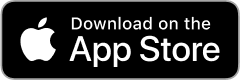Your best health in the palm of your hand!
inHealth: Wellbeing
The inHealth: Wellbeing app gives you convenient access to your company’s wellbeing program, the tools to track your health, and a library of resources for all the dimensions of wellbeing and care conditions.
The inHealth: Wellbeing app gives you convenient access to your company’s wellbeing program, the tools to track your health, and a library of resources for all the dimensions of wellbeing and care conditions.


What is an HRAQ? A Health Risk Assessment Questionnaire (HRAQ) is an online questionnaire that collects information about your health status and lifestyle habits. It identifies risk factors and helps connect you with appropriate health management resources and programs.
Why am I being asked to complete an HRAQ? Completing this questionnaire is part of your employer’s wellbeing program and may be required to complete a biometric screening.
How do I complete my HRAQ? For the best experience and functionality, log in to the inHealth: Wellbeing app or portal on a desktop browser to access and complete your HRAQ. If you do not already have an inHealth account, here’s how to create one. See below for step-by-step instructions on how to access and complete your HRAQ.
If you have previously submitted an HRAQ, you will see the date of that submission here.
There are about 50 questions, depending on your responses, and it should take 10 minutes or less to complete.
There are about 50 questions, depending on your responses, and it should take 10 minutes or less to complete.
If you miss any, you will be prompted to tap the Next button or scroll back to respond.
and click the button to acknowledge that you have read and agreed.
Note: You can retake this questionnaire as many times as needed until your biometric screening data is submitted.
- Clear Cache or Browser Data: Clear your browser’s cache and data. Sometimes, errors persist due to cached issues.
- Update Operating System: Ensure your Android, iOS, macOS, or Windows device has the latest updates installed.
- Update Browser: Make sure your browser is up to date. Older versions may not support all the necessary features required to complete the survey smoothly.
- Alternate Browser: If you’re experiencing issues, try using a different browser. We recommend Firefox for the best experience, but you can also try Google Chrome or Microsoft Edge.
- Enable Compatibility Mode: If you’re using a desktop and encountering issues, try enabling compatibility mode in your browser. This can help resolve common compatibility issues with web applications.
- Check App Version: If you are experiencing issues accessing or submitting your HRAQ form, please ensure you have the latest version of the inHealth: Wellbeing app installed on your device.
- If Android – Update Google Play Store App: If issues persist, ensure that your Google Play Store app is up to date. To do this, go to the Play Store and look for the Play Store app.
- Update Operating System: Perform any pending operating system or firmware updates for your Android, iOS, MacOS, or Windows device.
- Clear App Cache: Clear the app’s cache in your phone’s settings. Sometimes, errors persist due to cached issues within the app.
- Force Close the App (Android): Find the app in your phone’s settings and force close it. If issues continue, uninstall and reinstall the app.
- Force Quit the App (iOS): Swipe up from the bottom of the screen (or double-click the Home button on older devices) to open the app switcher, then swipe up on the app to close it. If issues continue, uninstall and reinstall the app.
- Questions about syncing your Health Data? Click here!
Contact support for the inHealth: Wellbeing app at support@inhealth4change.com.