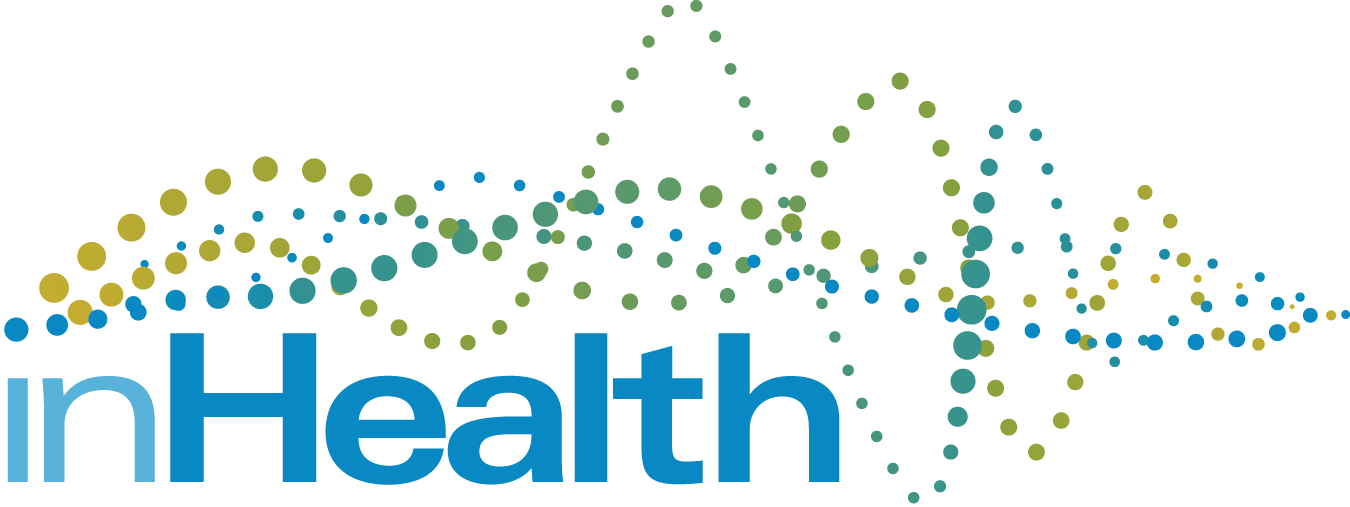inHealth recently worked with Conifer to create custom risk triggers to allow for easy reporting and member identification. These 2 new custom triggers can be found in the Conifer Risk Stratification tool for all inHealth clients.
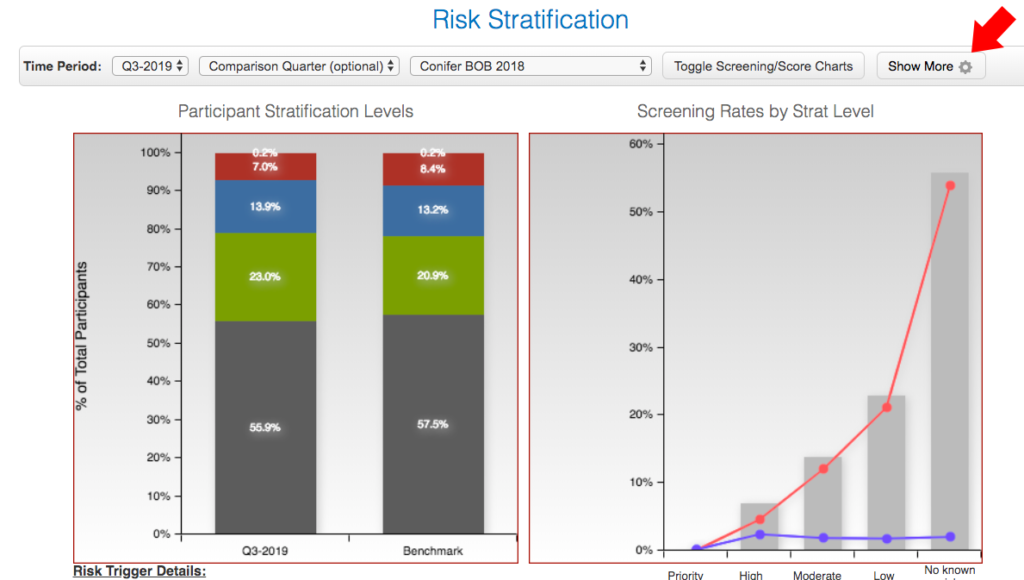
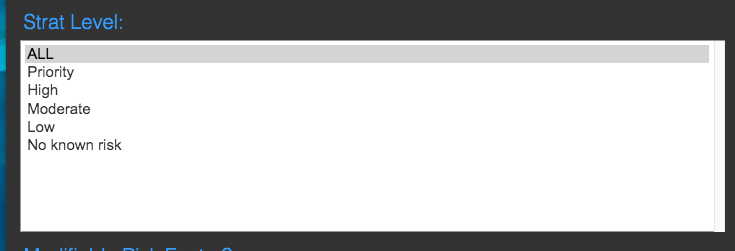
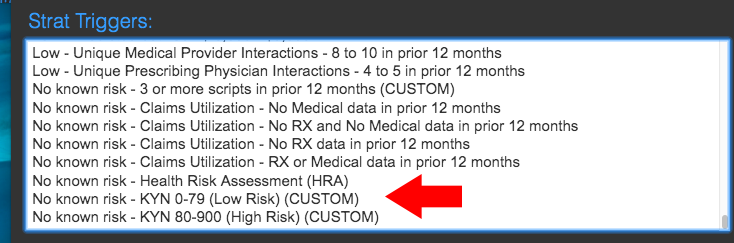
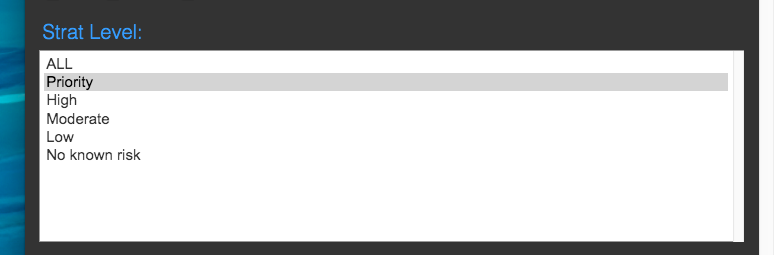

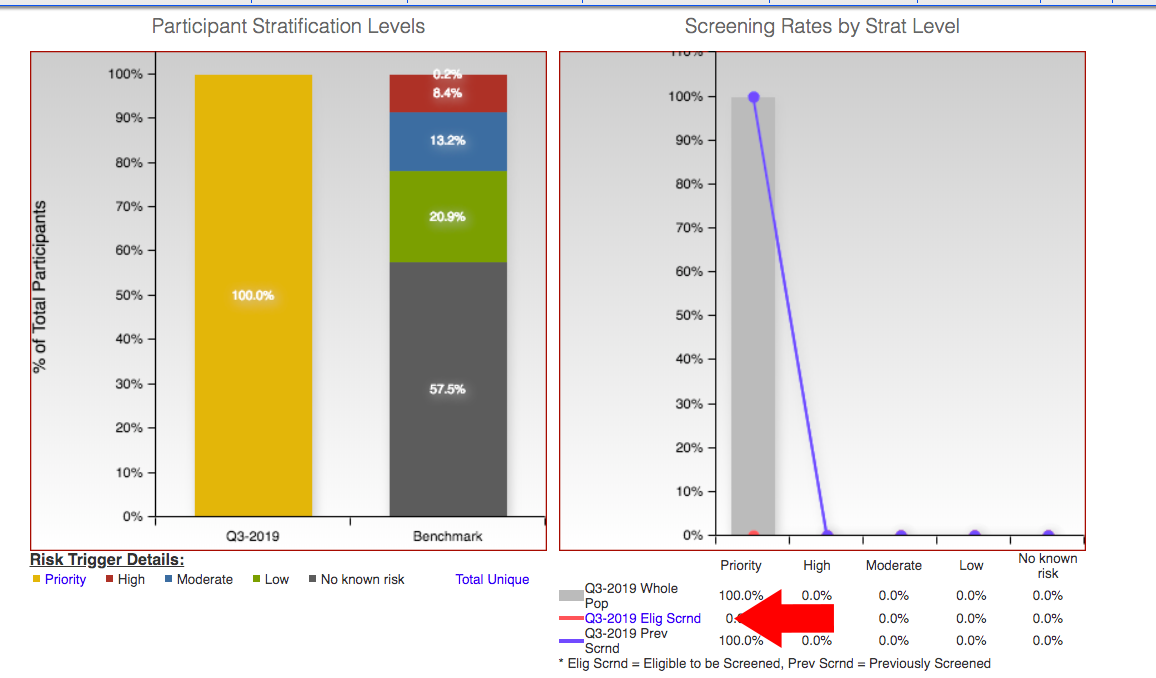
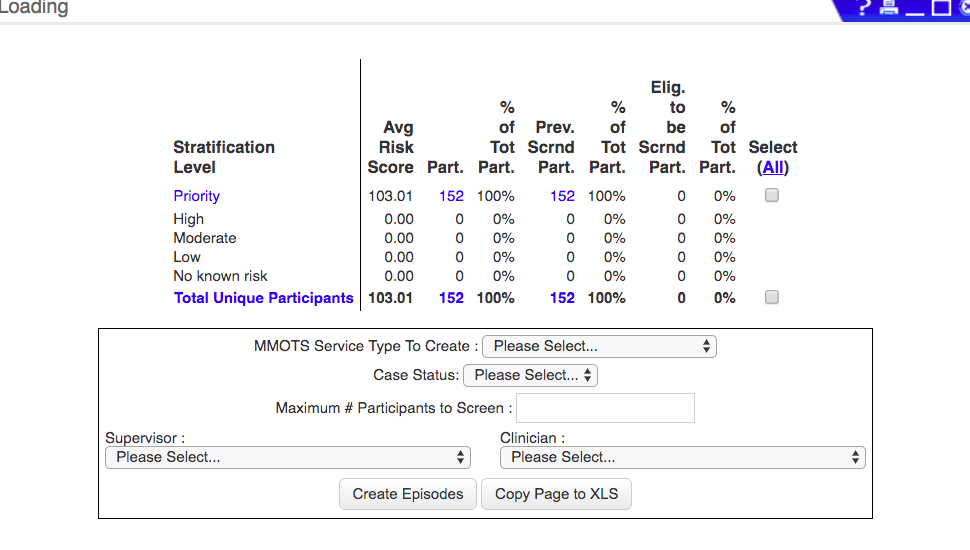
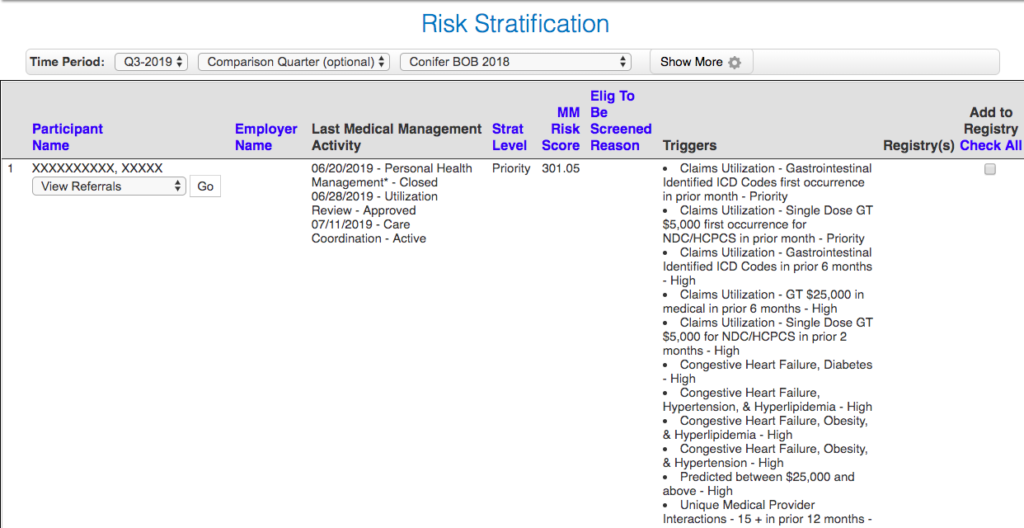
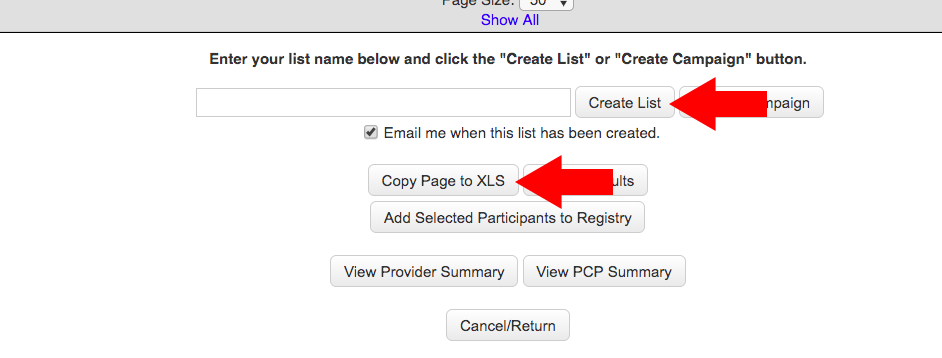
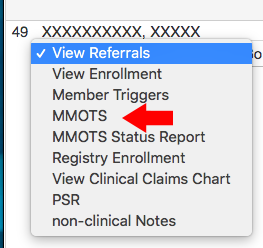
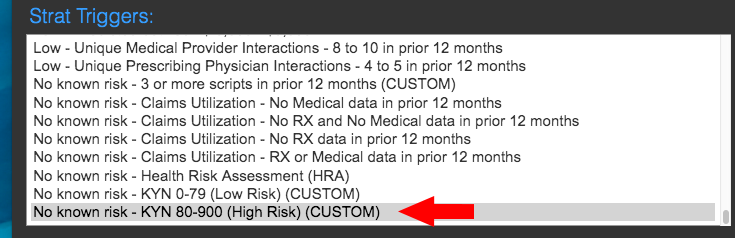
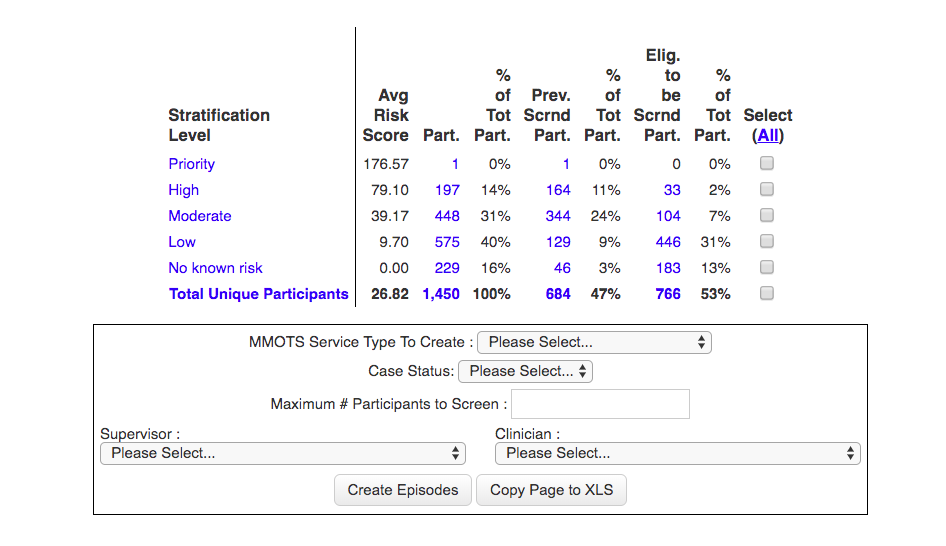
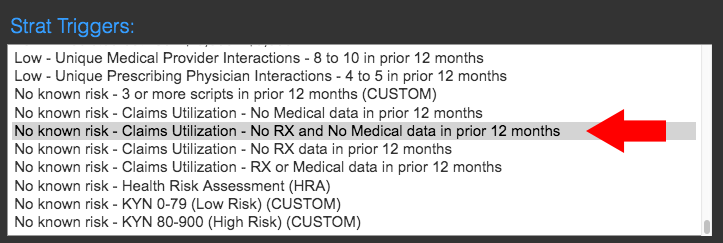
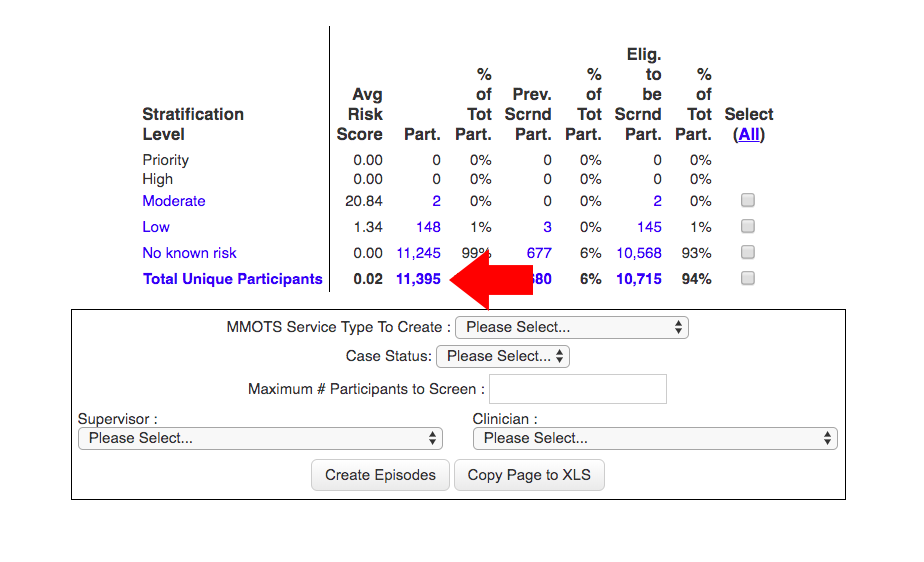


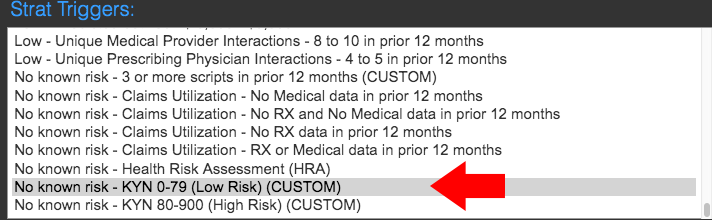


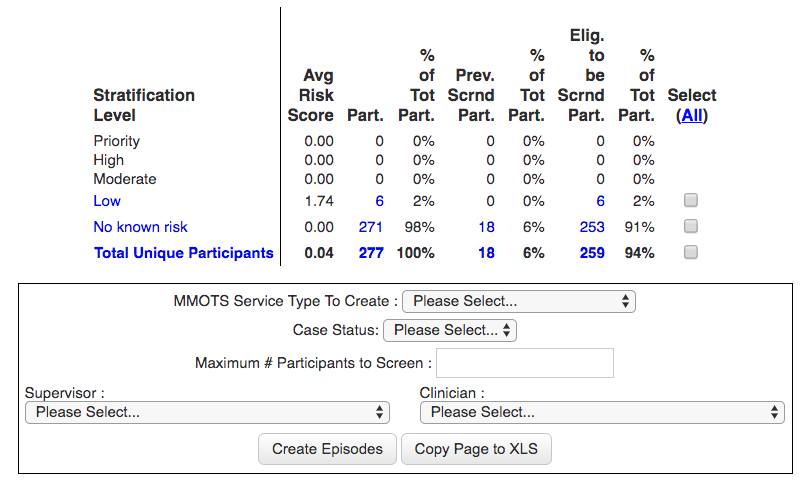
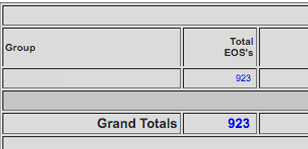



[gdlr_widget_box title=”Have a question?” title-color=”#ffffff” background=”#252525″ color=”#ffffff” ]
Do not hesitate to give us a call. We are an expert team and we are happy to talk to you.
[/gdlr_widget_box]